How to setup IPTV on Fire TV Stick
1: From the home screen of your device, hover over the Find option.

2. Click Search.

3. Search for and select Downloader.

4. Choose the Downloader app.

5. Click Download.

6. Once the app finishes installing click Open.

7. Return to the home screen and open Settings.

8. Click My Fire TV.

9. Choose Developer options.

10. Click Install unknown apps.

11. Find the Downloader app and click it.

12. This will turn Unknown Sources to On for the Downloader app. This will enable side-loading on your device.

NOTE:
If Developer Options are Not Available ********
If you are unable to locate developer options within settings, follow the instructions below to enable this to use the Downloader App.
1. Hover over the Settings icon and click My Fire TV.

2. Click About.
Note: Notice Developer Options is missing.

3. Hover over Fire TV Stick and click the OK button on your remote 7 times to become a developer.

4. Click the back button on your remote and you will notice Developer Options is now showing within My Fire TV.
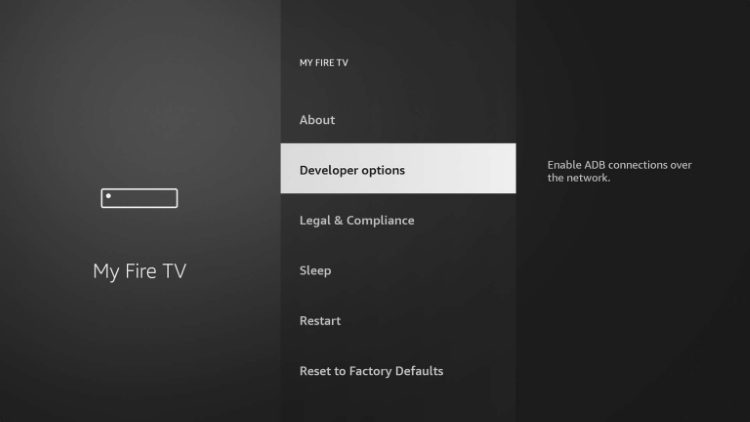
13. Launch Downloader.

14. Click Allow.

15. Click OK.

16. Type the following URL exactly as shown here: https://splashiptv.com/smarters4-0.apk
and click Go.

17. Wait for file to download.

18. Click Install.

19. Click Done.

20. Open IPTV smarters from the main menu (or the Open option above)
- Choose Mobile or TV
- Click on LOGIN WITH XTREME CODES API.
- Enter Splash for ‘Any Name’ Field
- Enter the login details that we have provided you after you get a subscription with us (Username, Password, Website/URL)
- NOTE: Username and password are case sensitive
- Now Click on “ADD USER” or “ADD Playlist” to proceed to the next section
- Wait some seconds.
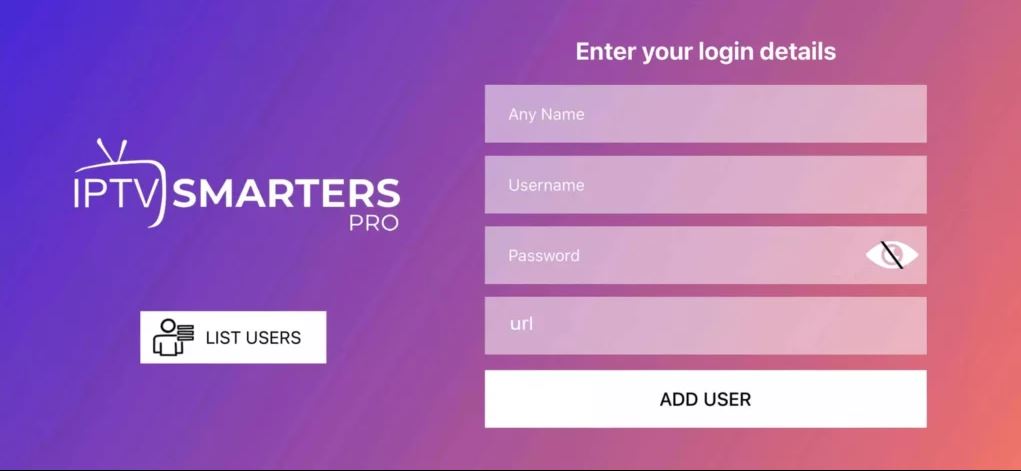
FOR TIVIMATE (paid version)
1. Type the following URL exactly as shown here: https://tivimates.com/tiviapk
and click Go.

2. Wait for file to download.

Wait for the file download to finish
3. Click Install and once the installation is completed. You can open the app.
4. Click “Add Playlist” then choose “Xtream codes“
5. Enter the login details that we sent you via Whatsapp or Email or Chat
How to setup IPTV on Android devices and Boxes with IPTV Smarters Player
There are many ways and apps to install from the Google Play store. Just go to your Goole Play Store and search for IPTV. Many are free and some cost money.
However : here is our favorite way to setup IPTV Smarters Pro to watch your new IPTV service! NO MAC Address setup needed.
Direct download:
Step 1: On your Android device (phone or Box), start by downloading and installing the IPTV Smarters app through this URL (go to your web browser on your Android device) :
https://www.iptvsmarters.com/smarters.apk
Step 2: Open the app once downloaded
- Choose Mobile or TV
- Click on LOGIN WITH XTREME CODES API.

Step 3:
- Enter Splash for username
- Enter the login details that we have provided you after you get a subscription with us (Username, Password, Website/URL)
- NOTE: Username and password are case sensitive
- Now Click on “ADD USER” to proceed to the next section.
Step 4: Wait some seconds.
Step 5: Now click on “Live TV” icon as depicted in the image via a red arrow.

Step 6: Now you must select the channel group that you want to watch and proceed to the next section.
Step 7: Click on the channel name and then double click on the small screen to turn into full screen as the final step.
Done
How To Setup IPTV On Apple/IOS With IPTV Smarters Player
Step 1: Start by downloading IPTV Smarters app from the Apple Store through one of these URL’s :
FREE lite version: https://apps.apple.com/in/app/smarters-player-lite/id1628995509
Full paid version: https://apps.apple.com/in/app/smarters-pro/id6450746159
or you can search for either one on the App store.
Install the app on your IOS device.
Step 2: Open the app once downloaded
- Choose Mobile or TV
- Click on LOGIN WITH XTREME CODES API.

Step 3:
- Enter Splash for username
- Enter the login details that we have provided you after you get a subscription with us (Username, Password, Website/URL)
- NOTE: Username and password are case sensitive
- Now Click on “ADD USER” to proceed to the next section.
Step 4: Wait some seconds.
Step 5: Now click on “Live TV” icon as depicted in the image via a red arrow.

Step 6: Now you must select the channel group that you want to watch and proceed to the next section.
Step 7: Now you must click on the channel name and then double click on the small screen to turn into full screen as the final step.
Step 8: To add EPG no need to add any EPG url, Just click on “Install EPG” .
Done
Step 1: You can download SetIPTV / NetIPTV / Smart IPTV from your TV store on Samsung, LG …
Step 2: After the installation, open the app the you will find MAC Address on screen
Step 3: Send us the MAC address via Email
Step 4: After few minutes, restart/reboot your TV and Open the app
Done
Windows Method :
Download IPTV Smarters app through this URL : https://www.iptvsmarters.com/download?download=windows_app
MAC Method :
Download IPTV Smarters app through this URL : https://www.iptvsmarters.com/download?download=mac
Account setup:
Splash Store
Step 1: During your account setup you will be asked to enter the MAC Address of your MAG device and our system will automatically setup your account with your MAC adrdess of your device.
Step 2: After making the payment (free for trial – no credit card needed), we will email you the portal link and activate your account.
Step 3: Enter the portal link in your device and enjoy Splash IPTV Streaming
How to Install IPTV on Roku
Before moving ahead with the installation process the mandatory step is to enable developer options on Roku. It is a way of preparing the device for IPTV installation.
How to Enable Developer Option on Roku
- Power on the Roku player.
- Now press
- Home button three times using the remote.
- Up button Twice
- Right button once.
- Left button one time.
- Right button once.
- Left button once.
- Right button once Make sure to use the sequence appropriately.
- Developer options menu will be shown on the screen.
- Write down the IP address shown on the screen.
- Hit a click on Enable Installer and reboot option.
- Click I Accept after reading the license.
- Now type a web server password and collect it for future use (write this down for a step below)
- Click on reboot option after clicking on set password.
Preparing Roku for IPTV Smarters Installation.
After enabling the developer option, the next step is to add IPTVSmarters, which is an app to access Splash IPTV services.
- On your computer open your browser and go to this website: my.roku.com
- Sign in to your Roku account by typing credentials (if you don’t have one you will need to set up an account)
- NOTES: Setup the PIN in your roku account in y\our profile!
- Now go to manage account
- Click add channel with a code.
- Type IPTVSmarters in the box.
- Click the add channel option.
- An alert! Messages will appear.
- Click on Ok!
- Click on the Yes option to add the channel. This will install the IPTV Smarters app on your Roku device.
Download the IPTV Smarters app on your Device
Now it’s time to download the IPTV Smarters app on your Laptop or PC.
- Open any web browser on your device and type https://splashbilling.com/billing/dl.php?type=d&id=3
- It should automatically download to your pc (usually your Download folder). Save the package to a folder that could easily be accessible on your device
How to Install IPTV Smarters on Roku
To install the IPTV Smarters app on Roku, you have to perform the following steps.
- Open any web browser on your device and type the Roku IP address that you wrote down on step 1. Sample : 192.192.192.3
- Login screen will be shown.
- Enter rokudev as user name
- Type the password for your webserver (you entered on your roku device).
- Press the login button.
- Select the IPTV smarters package you have downloaded on your device.
- Click Upload to upload the package.
- After the file has been uploaded, click on ‘Install with …’ (one of the options) open and install.
- Now go to your Roku streaming device.
- The IPTV Smarters app should be shown on the Roku tv screen.
- Now you can use the app by using account credentials.
Smarters PRO Premium
At Splash IPTV we are not affiliated with any apps to stream IPTV services and are not responsible for anything related to apps. We recommend a few IPTV apps however they are not always perfect but the ones we suggest on our site are typically good all around. There are 1000’s of IPTV streaming products out there to use and some are free, most cost money. The free version on most apps have limited features so if you want the extras you need to pay. Here are instructions on activating the Premium features on Smarters Pro app.
IPTV Smarters Pro – Upgrade to premium
* Smarters PRO on Apple (IOS) products costs $6.99 usd/year (prices can change)
** Smarters PRO downloaded on Firestick/Android is currently free – it says it costs, but when you log in and setup and account it’s free – no credit card needed
To unlock all the extra features like Master Search, External EPG Sources Support, Picture-in Picture Support etc. you have to buy the premium version.
Option 1) Either you can buy it from the application -> Dashboard -> Buy Premium Version (see below)
or
Option 2) You may go to the website IPTV Smarters and click on ” MY SMARTERS ACCOUNT” (see details below)
- The premium version is only for Android Devices.
- To unlock the premium version for iOS, you have to install the iOS app from the apple store and buy it from the application only.
OPTION 1:
Setup Premium from your app – Start up your Smarters PRO app:
- Click on Buy Premium Version
- Click on NEXT
- Click on ‘New User? Create an account’ and follow their website (If you have already setup an account, enter email address and password there and click SIGN IN). After you sign in with your account the extra features will be available.
OPTION 2: (free to setup account)
From their website: www. iptvsmarters.com
- Click on: ” MY SMARTERS ACCOUNT” then Not Registered ‘Create account’
- Enter your details:
- Click on Services, Order New Services
- Click Order Now
- Click Check Out
- Click Complete Order
Last step: – next enter the email address and password in your app (details above) and enjoy the extra features
Online Support
You still have a question? Send a message



